Split testing
Flows allow you to perform smart split testing and create smart links. Views can be optimized using the multi-armed bandit algorithm. Split testing is built into any flow and is available even on a free plan.
Flows allow you to perform smart split testing and create smart links. Views can be optimized using the multi-armed bandit algorithm. Split testing is built into any flow and is available even on a free plan.
Each flow can consist of multiple ways. The number of ways per flow is unlimited.
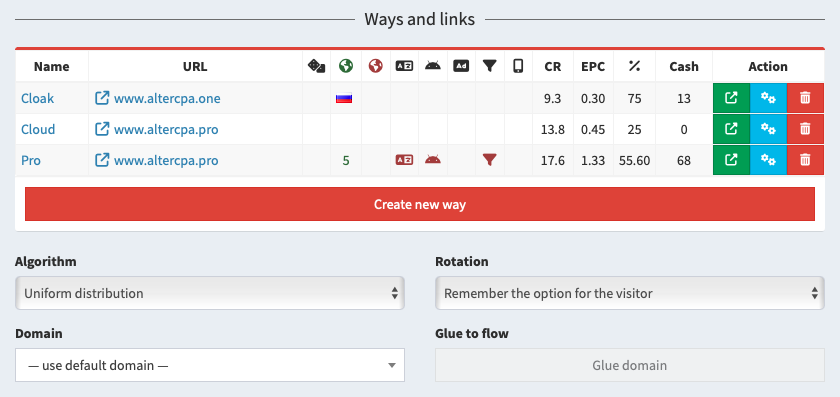
The first way is always automatically created when a flow is added. To add a way in a flow, open its settings and click "Create new way". You need to enter a title and select site or enter a link with work method. Ways within a flow can work simultaneously with different link settings and work methods.
The following content display settings are available for the way:
Each way can specify its own individual filtering settings. If you need identical filtering principles for all ways, simply specify them in the flow itself, leaving the way settings empty. The following filters are available:
You can also configure the "next step" of the path. If you are working with a prelanding-landing link, your prelanding will be the main step of the path, and the landing page will be the next one. Don’t forget to get the next step link on the prelanding page via the {next} macro in the link or site code. The parameters of the next step are similar to the main:
When choosing a way, the tracker analyzes all options available for the selected filters and distributes visits between them. If ways do not have probabilities specified, traffic is distributed evenly. Traffic is distributed only between active ways. You can deactivate a way by pressing the "Pause" button in the list.
You can limit the visitors coming to each way using caps and work schedules. Caps set the maximum number of leads that the way is ready to accept in the selected period. Available settings:
The limit does not guarantee perfect accuracy in the number of leads. If a visitor has followed the way and left a lead a few minutes later, a new visitor may arrive in these few minutes and end up on the same way, also sending a new lead.
You can also set the schedule for the way itself, for example, depending on the availability of your call center:
When combining days of the week and schedules by time, we take into account the start of the working period. For example, if you select Friday from 23:00 to 02:00, the way will activate at 23:00 on Friday and will run until 02:00 on Saturday.
With an even distribution of traffic, there is a chance to lose a large number of visits on unsuccessful options. To avoid these troubles, you can enable a smart distribution algorithm using the multi-armed bandit method. To do this, in the flow settings, immediately below the list of ways, select a special algorithm instead of "Uniform distribution".
Several optimization algorithms are available to you:
The figures are calculated for the last three days and are updated every ten minutes when there is traffic.
Please note that the multi-armed bandit algorithm only gives more traffic to some ways, and does not transfer traffic to them entirely - it is spread between all ways with the specified priority. You can separate some traffic and always send it only to the best way. To do this, use the "Best option" parameter and the percentage of traffic that will always go to the best option. The optimal value is 50% of traffic.
By default, the selected option is assigned to the visitor. You can further increase the reach of options and show a new available option each time a visitor opens the link. This is especially useful when creating smartlinks in the dating vertical.
Way settings immediately show their current success rate. Conversion, EPC and approve are calculated for the last three days starting at midnight. The amount of earnings is calculated for the entire time. Indicators are recalculated every 10 minutes when there is traffic.
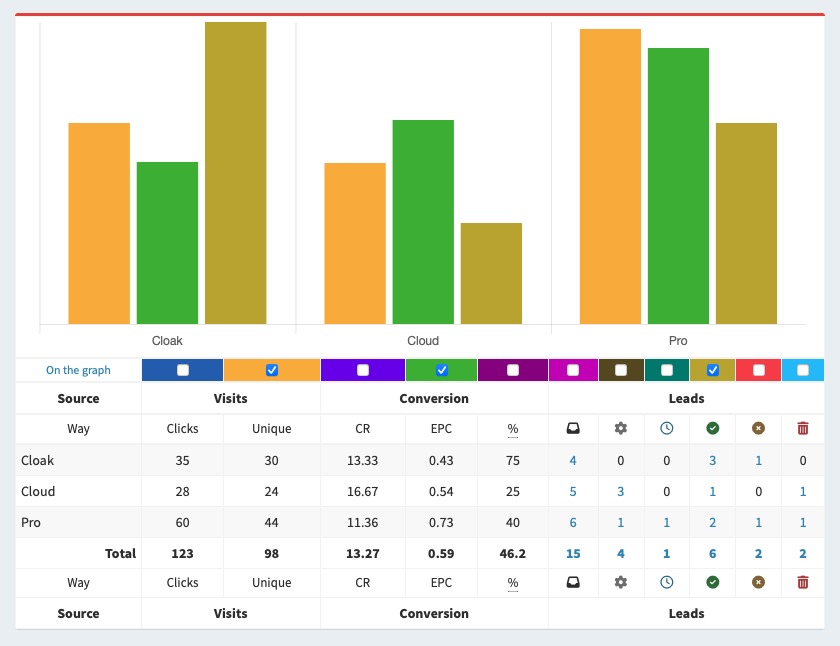
These indicators are enough to preliminarily evaluate which of the test options works better. But for a deeper analysis, it is recommended to compare data for an arbitrary period and check the number of leads and clicks for each of the ways.
You can optionally use advanced filters to view statistics for specific geos, devices, and tags.